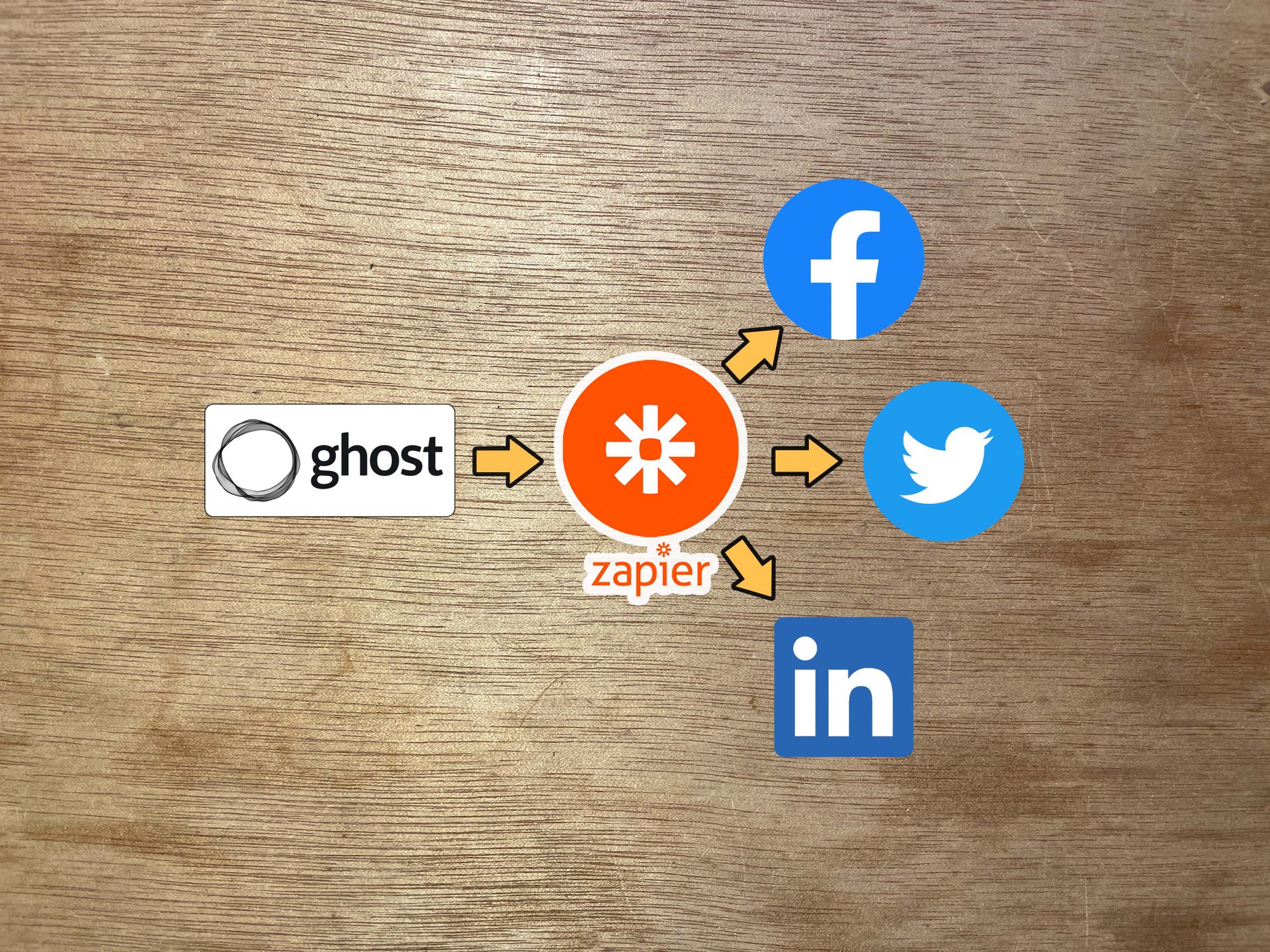Instead of going through the motions on Twitter, Facebook, and LinkedIn to share links every time I publish a new post on Gold's Guide, Zapier automatically shares links to my social media accounts.
Zapier is like having a personal robot assistant working for you.
I also have Zapier automatically send me emails when new members subscribe to the Gold's Guide newsletter.
First, some quick background: Zapier is a poster-child of the no code programming movement, which is exactly what it sounds like: instead of writing code (which is complicated) you simply drag and drop different components to program actions.
No code visualizes the elements of code so that you don't have to worry about syntax, IDEs, or semi-colons — letting you focus on what it is that you want to accomplish. A great example use-case is automating social media posts for a website, blog, or newsletter, which we'll cover in this guide.
This is all pretty simple to setup for other publishing platforms, but this guide is specifically for Ghost, the CMS I use to publish Gold's Guide.
Automating social media posts with Zapier and Ghost
Whenever I press publish in Ghost, I just wait a few seconds, and poof: Zapier automatically publishes links to that article on Gold's Guide to Twitter, Facebook, and LinkedIn. I don't automate Instagram posts for reasons that I'll get into in future articles, if you're interested.
Here's how the automatic posts look:
4:22 is a densely ethereal album from Kanye West and Travis Scott producer Mike Deanhttps://t.co/o7n5oHtfz2
— Gold’s Guide (@goldsguide) June 22, 2021
This tweet was automatically published by Zapier.
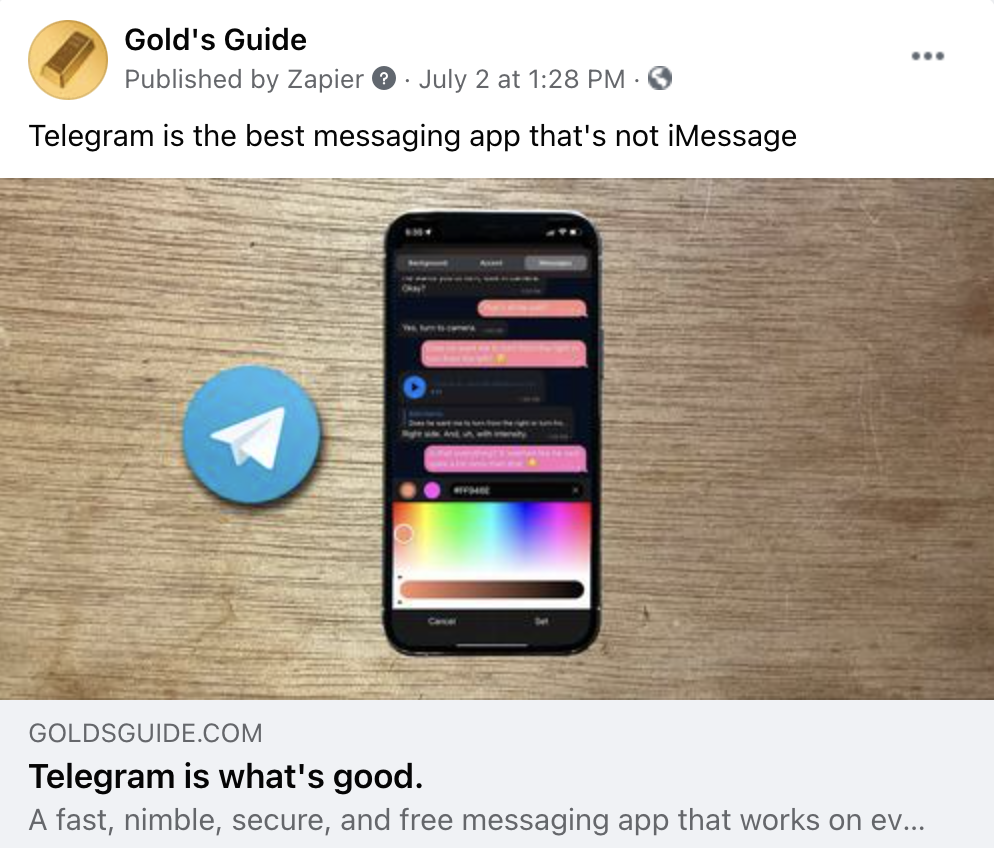
How it works
Using Zapier, I've created shareable Zaps — automated routines which happen when an event is triggered. In this case, that's publishing a new post on Ghost.
When a new post is published, Zapier automatically does a few different things. It looks for custom metadata in the Facebook and Twitter cards inside the Ghost editor, and then uses that info exactly as it looks previewed in the window to create a social post using the main headline of the article as the caption.
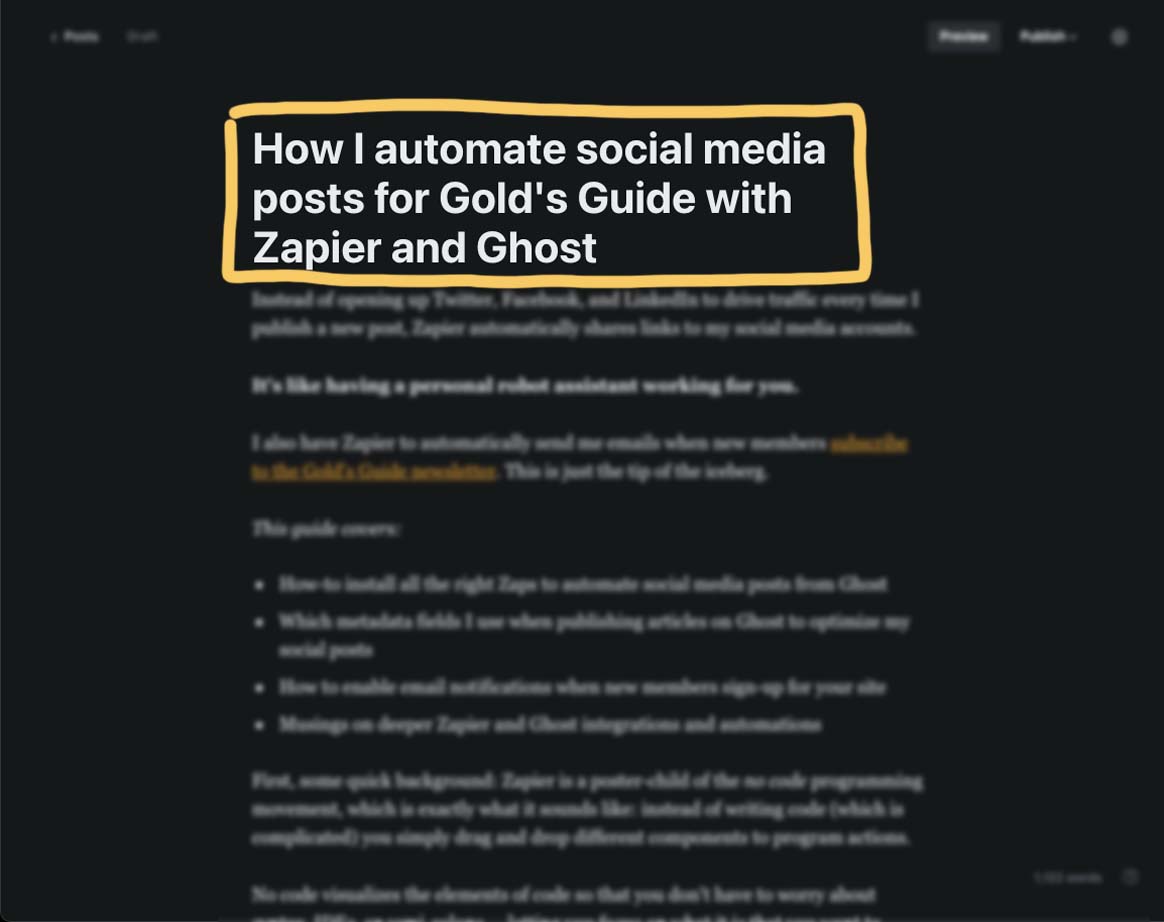
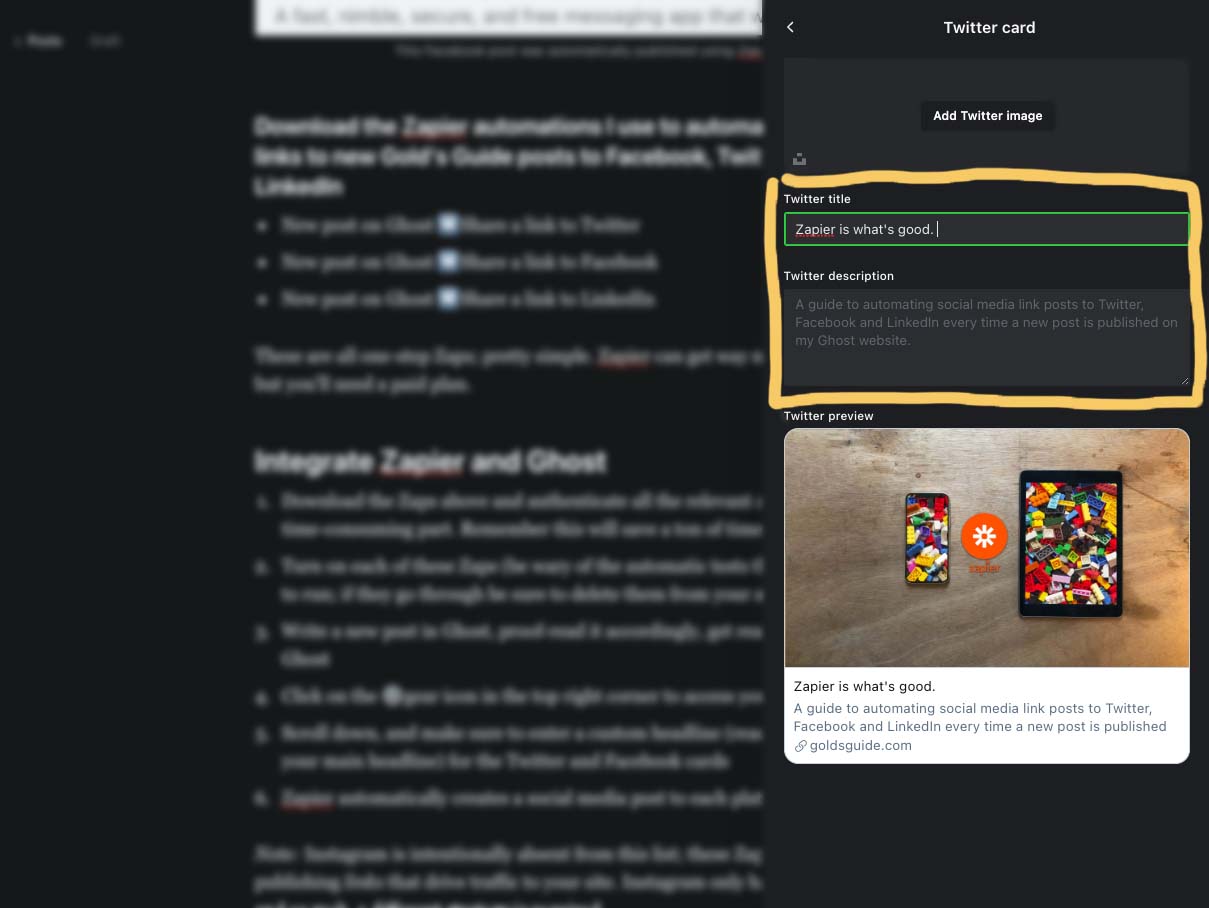
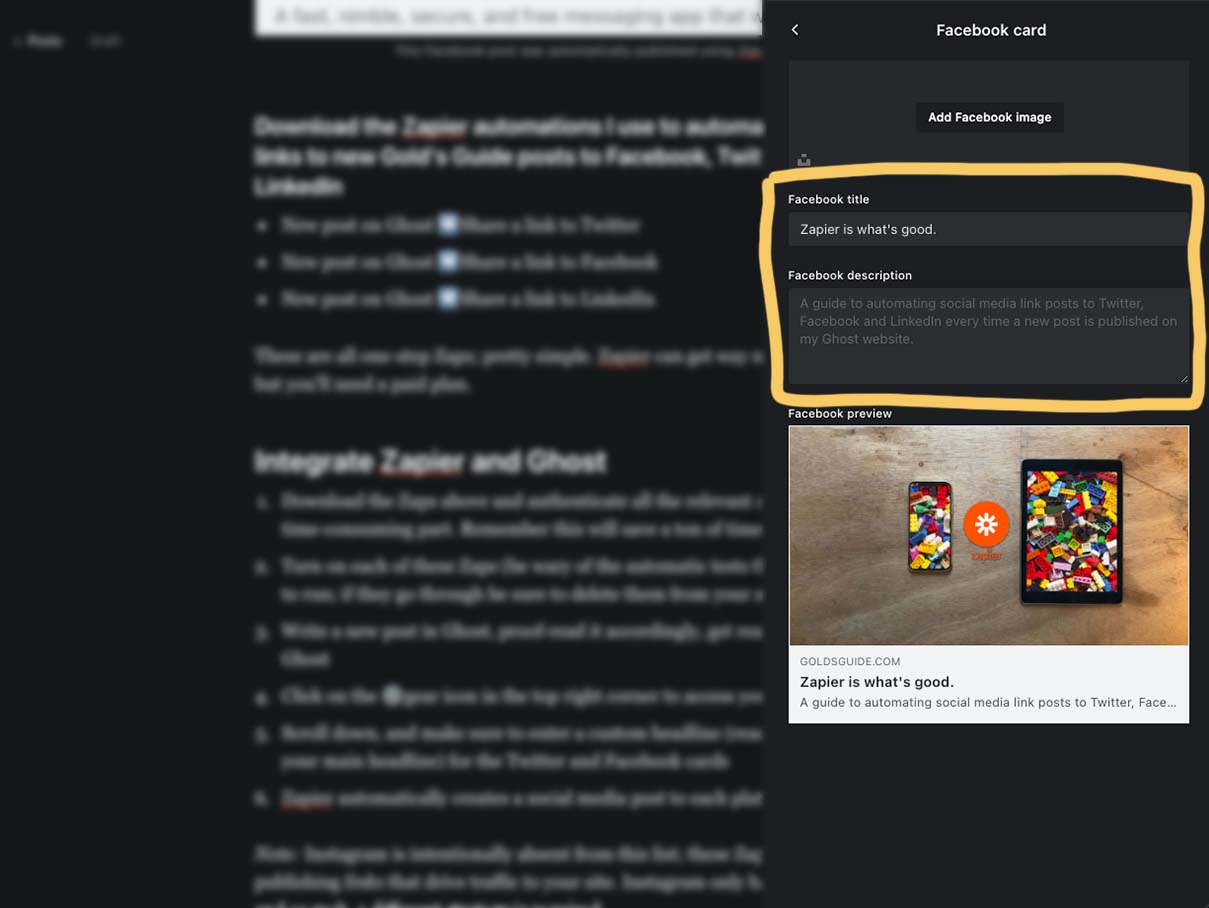
The preview card is exactly what the card will look like on each platform; the headline becomes the post caption.
Simple and straightforward: just make sure to edit the Facebook card and Twitter card information so that your post caption is different from the title in the link preview.
Ghost pro-tip
Edit all the custom metadata for your post in the Preview tab — hit the green Preview button next to Publish in the top-right corner and click the Twitter logo.
Then just click into the preview areas to edit the info for each platform. Super easy.
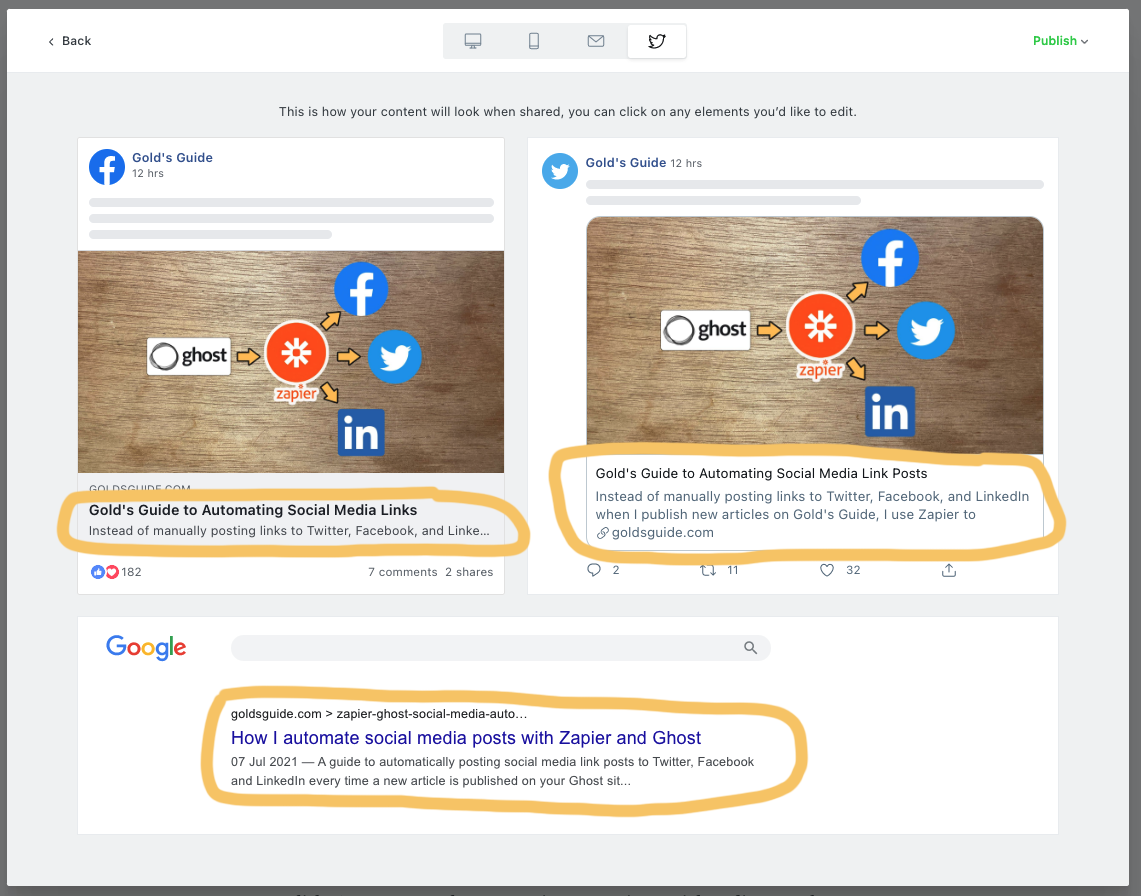
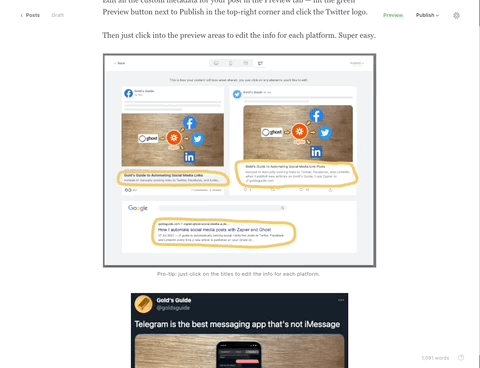
When you're ready, hit publish, and there you have it:
How I automate social media posts for Gold's Guide with Zapier and Ghosthttps://t.co/mVBPaKwZdS
— Gold’s Guide (@goldsguide) July 7, 2021
The result: an automatic tweet for this post.
Customizing these Zaps to accomplish a variety of other tasks — like using the post excerpt instead of the title for the caption or adding boilerplate text — only takes a few minutes of setup and a bit of trial and error.
Step-by-step instructions
- Activate the Zaps you want to use by clicking the links below and authenticating the relevant accounts
- Turn on each of these Zaps individually (be wary of the automatic tests that Zapier will try to run; this can results in unexpected posts to your social channels, so be sure to double check)
- Write a new post in Ghost, proof-read it accordingly
- Edit your post's custom metadata for Twitter and Facebook by Previewing it, clicking the Twitter icon, and writing in your custom title for each platform
- Make sure your post headline is different from the social headlines or else you'll have the same copy for both!
- If you're sending the post as an email, this is also a good time to set a custom email subject line that's different from your headline
- Proof-read again just in case, and now you're ready...
- Publish your article in Ghost
- Zapier automatically creates a social media post to each platform that you've activated these simple Zaps for (LinkedIn pulls from Twitter metadata, fyi).
Import these Zaps into your Zapier account
- New post on Ghost ➡️ Share a link to Twitter (Add in Zapier)
- New post on Ghost ➡️ Share a link to Facebook (Add in Zapier)
- New post on Ghost ➡️ Share a link to LinkedIn (Add in Zapier)
These are all simple, one-step Zaps that can be used with free accounts. Since they're intended to drive traffic to your Ghost site, they each also have UTM codes automatically appended to the end of each link:
Campaign: Organic
Source: (Facebook, Twitter, LinkedIn)
Medium: Social
So for example, auto-Zapier tweets each have the following UTM code appended to links:?utm_campaign=Organic&utm_source=Twitter&utm_medium=Social
This helps slice things out in my analytics backend.
Zapier can get way more complicated with multiple-step automations, but you'll need a paid plan (which starts at $20 per month).
Did you activate these for your own Ghost site? How did it work? Send me an email (tyler@goldsguide.com) and let me know.
One more thing
Automatically get email notifications when new members sign-up for memberships on your Ghost site
Zapier sends me an email every time a new members joins the Private Library mailing list. Here's the Zap:
It says "Nice." and then it tells me all the possible information Ghost can report about the user. This includes:
- Email address (required)
- Name (optional during sign-up)
- Approximate location member joined (depending on browser security settings, tbh I'm not exactly sure how this works)
- What time that person confirmed their membership
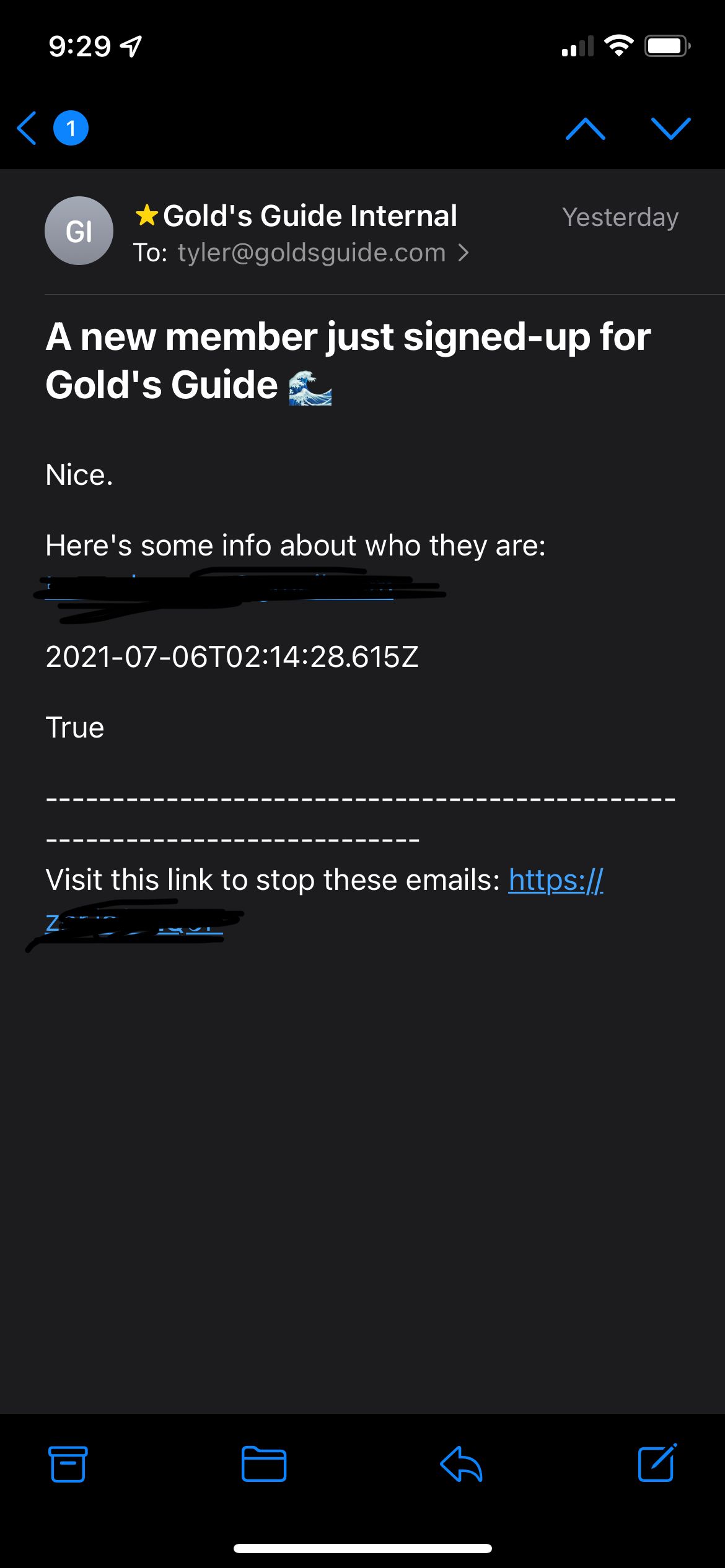
When you're just getting started with a email newsletter and the sign-ups are just starting to trickle in, this can be one of the most rewarding notifications to get on your phone.
I look forward to having to turn this one off. But for right now while I'm just getting started, it's great to be able to get an email and know when new people sign up. Test it out below.